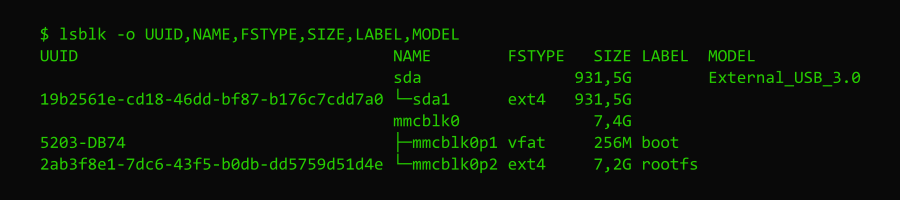
Assuming you’ve just bought a new external hard drive or you have one that’s already in use these are the steps you need to take to make it usable with Linux.
⚠️ Be aware that following these steps will reformat the drive causing all data to be permanently erased. You’ve been warned.
First connect the USB drive to the Linux computer and open a terminal session. Run the following command.
$ lsblk -o UUID,NAME,FSTYPE,SIZE,LABEL,MODELThis will out put something like this.
UUID NAME FSTYPE SIZE LABEL MODEL
sda 931,5G External_USB_3.0
19b2561e-cd18-46dd-bf87-b176c7cdd7a0 └─sda1 ext4 931,5G
mmcblk0 7,4G
5203-DB74 ├─mmcblk0p1 vfat 256M boot
2ab3f8e1-7dc6-43f5-b0db-dd5759d51d4e └─mmcblk0p2 ext4 7,2G rootfs Note the name of the attached drive, in my case sda1 and run the command below using the name of your drive. This command will format the drive as ext4.
$ sudo mkfs.ext4 /dev/sda1The output of this command will include a UUID, copy this string for the next step. Open the /etc/fstab file using a text editor and (nano in my example) add this line using the UUID you copied from the previous command.
$ sudo nano /etc/fstab
# add this line
UUID=this_is_your_uuid /mnt/hdd ext4 rw,nosuid,dev,noexec,noatime,nodiratime,auto,nouser,async,nofail 0 2Make a directory to mount the drive to, /mnt/hdd in this example, and mount the drive. The mount point should match the fstab file you just created.
$ sudo mkdir /mnt/hdd
$ sudo mount -aCheck the file is mounted by running df (disk free).
$ df /mnt/hdd/
Filesystem 1K-blocks Used Available Use% Mounted on
/dev/sda1 960379496 78000 911447092 1% /mnt/hddFinally change the owner of the mounted drive to your normal user, in my case pi (it’s currently owned by root).
$ sudo chown -R pi:pi /mnt/hdd/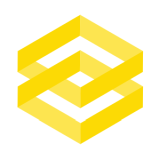
Leave a comment